Frequently Asked Questions
How do I open my books on iOS devices?
The iOS Safari web-browser uses its new Download Manager to store the downloaded books. It will no longer open the epub automatically - you must select the Epub from within the Download Manager to make it open up in Apple Books.
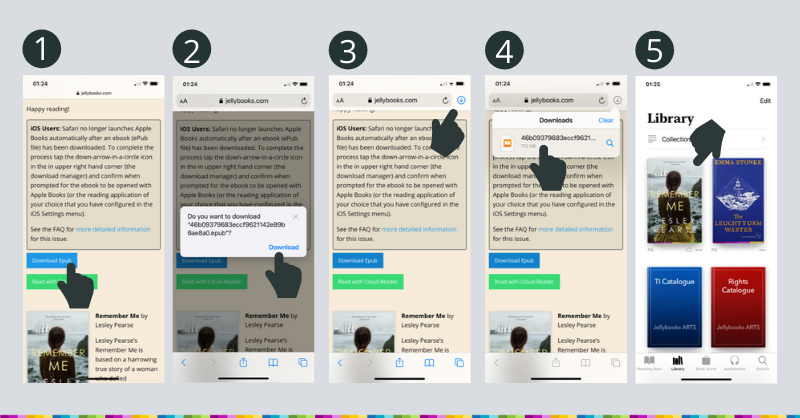
What kind of reading data is being collected by Jellybooks?
We collect data such as the type of app, device, and browser you use for reading, as well as the time when you open, pause, or finish a chapter. From this information, we determine completion rates, where in the book you pause or drop off, at what time of day and on which days of the week you read, how long it takes you to finish a book, and how your reading compares with that of others. We also look at how long it takes you to get started reading and what text passages you are highlighting.
How can I download ebooks from Jellybooks to another device?
You can (re)download an ebook provided to one or more devices, provided you do sow ithin 60 days of the tets reading campaign closing. Simply follow the steps below on the device you would like to use for reading.
- Visit jellybooks.com
- Log-in
- click on “My Books”
- click on the cover of the book you want to download
- when prompted choose the applicable app (please only use supported reading apps)
Important Note: Please, please, do not use the Chrome browser on an iPhone or iPad when performing the above steps (Both Gmail and Facebook sometimes automatically invoke this browser). Please use Apple's native Safari browser instead to open the “My Books” page. The Chrome browser for iOS has a bug that prevents it from recognizing the .epub extension correctly, causing our ebooks (and the ebooks of other providers) to display as text files!
What reading apps does Jellybooks support?
Jellybooks supports an ever-expanding list of third party reading apps, but for an app to collect data it has to be able to support ePub 3 format. The current list of ebook reading apps supported by Jellybooks can be found here.
What if I only see gobbledegook and hieroglyphs?
If you are opening the ebook and only see strange characters that look like gobbledegook or hieroglyphs to you then what is happening is that your device is opening the ebook in a plain text viewer rather than in an ebook reading app.
Known cause No. 1: You are using the Chrome browser on iPhone or iPad.
Solution: Please switch to the Safari browser and open the ebook using that browser. if necessary (re)download the ebook from the "My Books" section.
Known cause No. 2: You are using an Android device and haven't installed an ePub 3 reading application.
Solution: Please install one of the reading apps supported by Jellybooks.
Known cause No. 3: You are using an "older" Mac (one purchased prior to 2015) that was shipped without iBooks pre-installed.
Solution: Please install iBooks from the official Apple app store.
How do you change the default reading app on Android?
Google sometimes sets an app to be your default reading app and so if you install a new ebook reading app, it might still open ebooks with your default reading app, even though that is not supported by Jellybooks. To change the default you need to:
• Go to Settings (on your Android device)
• Go to Apps
• Select the app that is currently the default app for the file type ebooks/ePub
• Scroll down to “Launch by Default”.
• Tap “Clear Defaults”
You can now use the ebook reading app you have installed (or will be prompted to choose which one you want to use the next time you download an ebook).
How do I read an ebook from Jellybooks on Kindle Fire?
Please see our help page for downloading books to a Kindle Fire.
Why am I not seeing a purple sync button at the end of the each chapter (or a blue line instead of a purple button)?
If the chapter is very short, there may be no sync button.
If you are not seeing any sync button and using Adobe Digital Editions (ADE), then you are probably using an outdated version of ADE and you should upgrade to Version 4.0 or higher.
If you are not using ADE and not seeing a purple sync button at the end of any chapter, then you are probably using an unsupported reading app such as Kindle, Nook, Tolino, FB reader, Sony Reader or similar. In this case, please visit the list of supported reading apps and install a supported reading app instead of the one you are currently using.
If you are seeing a blue line at the end of each chapter or at the end of the book then this means that you are using a reading app that does not support EPUB 3. Versions of Adobe Digital Editions older than 4.0 and reading apps such as Kindle, Nook, Kobo, and several others do not yet fully support EPUB 3. For unsupported devices, we are not able to collect reading data and ask that you switch to a supported app.
Why can’t I read these ebooks on Kindle, Nook, Tolino or Sony Reader?
Jellybooks depends on the ePub 3 format to collect reading data and conduct our test reading campaigns. Please do not attempt to reformat or transfer these files to a Kindle, Nook, Tolino, Sony Reader, FB Reader, Calibre of Moon Reader, because these reading apps do not support ePub3. Using one of these apps or devices would violate the spirit of this promotion. The ebook is provided free of charge in return for your reading data. We will not be able to receive any such data if you read the book on Kindle apps or devices.
Why can’t I read these ebooks on the Nook or Overdrive reading app?
Nook and Overdrive support ePub3, but in such a way that it blocks the transmission of reading data. We are working with both companies on a solution to this problem, but progress is slow, so please bear with us. It may take several months or years until these apps can be used, Please use one of the apps from our supported list in the meanwhile.
Why can't I load ebooks into the Bookshelf App by Vitalsource any longer?
Jellybooks supports the Bookshelf ebook reading app by Vitalsource, which is available through the Kinde Fire app store operated by Amazon.
However, in a December’17 update, that introduced Verison 4.0 of the app, the developer Vitalsource introduced a bug which means the app cannot recognize external ebooks with the .epub extension (this is not specific to Jellybooks). The developer says they are working on this issue (see here), but the issue was unfortunately NOT fixed in the most recent app update by Vitalsource (Feb’18).
The alternative is to install the Bookvia app from Datalogics, but this app is not available in the Kindle Fire app market (Amazon policy). Therefore it needs to be installed directly. Here is a quick tutorial how to do that:
- Tap “Settings” on your Kindle Fire (it’s the icon that looks like a gear and you may have to scroll down to find it)
- Tap “More”
- Scroll down until you see “Device”
- In the Device tab, set “Allow installation of Applications” to ON, and tap OK when you see the Warning prompt (if this option does not exist look for a “developer” option, which is where you will find a menu for allowing third-party app downloads)
- Tap this link to download the Bookvia .apk file
- Once the app has finished downloading, tap the Menu icon at the bottom of the screen and tap Downloads
- Tap on the file named "Bookvia_V1.0.0.apkpure.com.apk"
- The Kindle Fire will now ask. if you are sure you want to install the app…
- Tap “Yes”
- The installation process will start…
- Next go to www.jellybooks.com/my_books and download your book, as normal and select the Bookvia app when prompted with which app you want to open the ebook.
- [Extremely important !!] Please make sure to select the epub3 option when prompted by the Bookvia app (usually on first install or when downloading a book) or the data collection will NOT work.
If the above doesn’t work (for example the 5th generation Kindle, which we use at Jellybooks, has a slightly different menu structure), then follow the instructions on this page: https://apkpure.com/bookvia/com.datalogics.bookvia
